New iOS trick lets you hide messages from people who aren't in your contact list
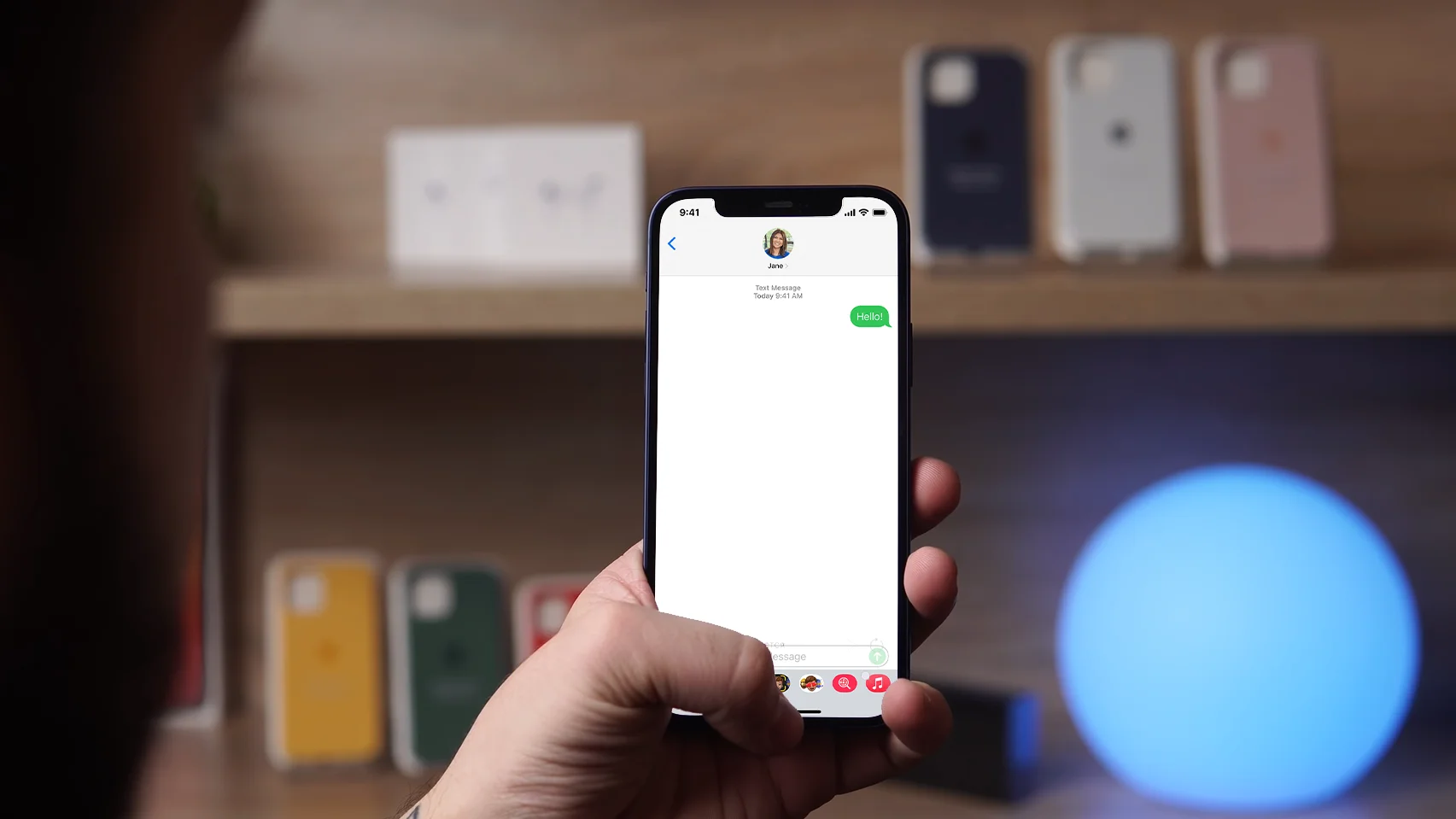
The so-called new anti-spam feature will help remove any information you don't need: for example, authorization codes, irrelevant conversations, messages from people who are not in the contact list, and other spam, which complicates the search of really important and meaningful information on your gadget.
However, it should be considered that a useful trick from Apple is not able to block the incoming messages which were sent by unknown people or companies, but is only aimed at optimizing the operation of the Messages application and a neat appearance of the Inbox folder. If for one reason or another you do not like this functionality, you can optionally return to its original position.
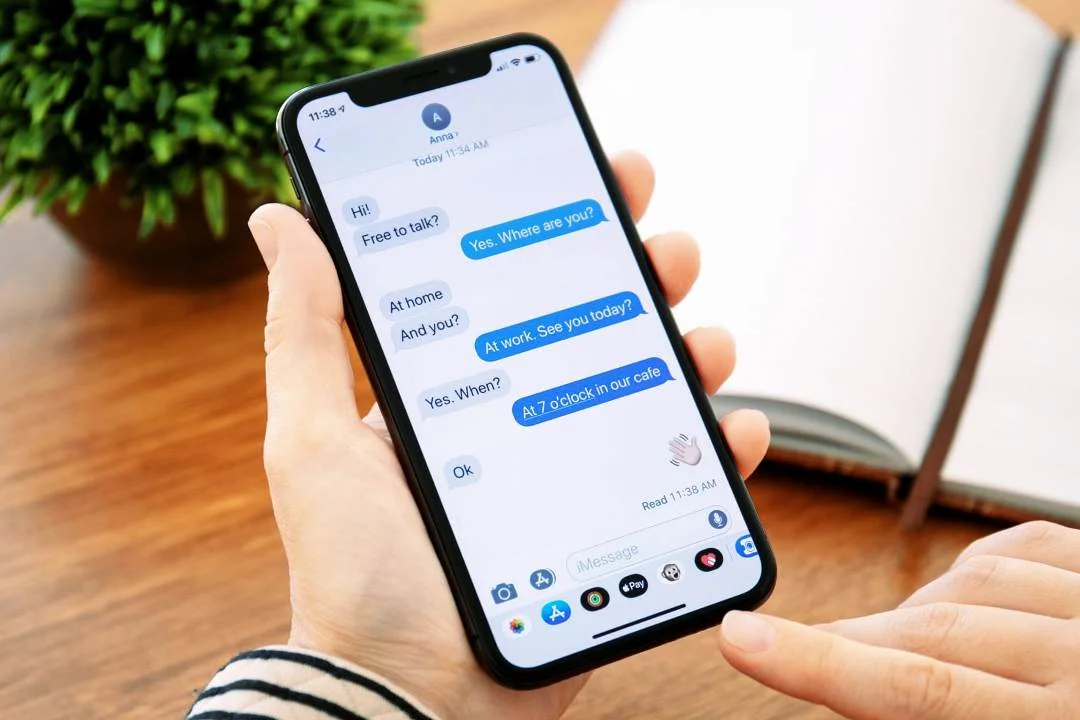
The activation will take just a couple of minutes. Having selected «Messages» in the «Settings» section, find «Message Filtering». Having turned on «Filtering by a sender», select «Filter unknown senders».
Having set up a new function in iOS, go to «Messages» and find «Filters», which are located in the upper left corner. By clicking on them, you will see that 3 filtering conditions become available depending on which all incoming messages are displayed, only those sent by the persons from the contact list or strangers.
To empty your folder Inbox, select Known Senders. Now you can only look through the messages sent by people you know, the rest will be hidden until you activate other filtering conditions.
To resume viewing messages from all senders, including those who are not in your contacts list, go to «Messages», then go to «Filters» and select the «All messages» mode.
Pay attention! The option that had been pressed last before the user exited the Messages app would be activated by default until other changes are made.
However, it should be considered that a useful trick from Apple is not able to block the incoming messages which were sent by unknown people or companies, but is only aimed at optimizing the operation of the Messages application and a neat appearance of the Inbox folder. If for one reason or another you do not like this functionality, you can optionally return to its original position.
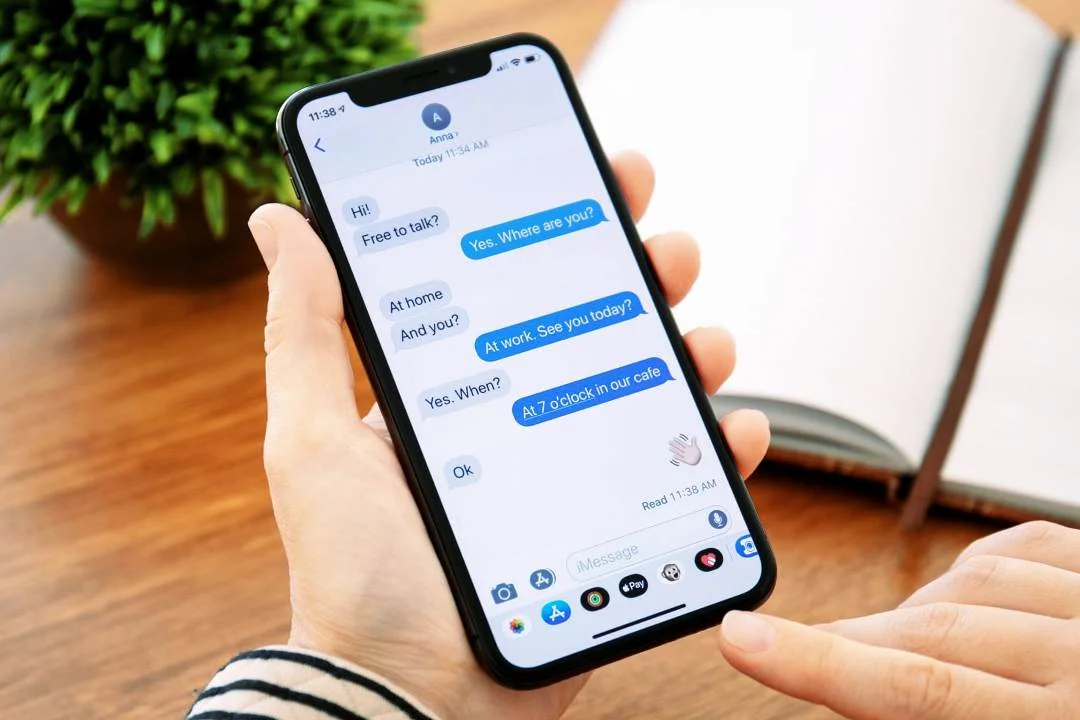
The activation will take just a couple of minutes. Having selected «Messages» in the «Settings» section, find «Message Filtering». Having turned on «Filtering by a sender», select «Filter unknown senders».
Having set up a new function in iOS, go to «Messages» and find «Filters», which are located in the upper left corner. By clicking on them, you will see that 3 filtering conditions become available depending on which all incoming messages are displayed, only those sent by the persons from the contact list or strangers.
To empty your folder Inbox, select Known Senders. Now you can only look through the messages sent by people you know, the rest will be hidden until you activate other filtering conditions.
It will be recalled that to make sure you have the latest version of iOS, go to «Settings» in the «General» section. Selecting «Software Update» you will inform whether it works.
To resume viewing messages from all senders, including those who are not in your contacts list, go to «Messages», then go to «Filters» and select the «All messages» mode.
Pay attention! The option that had been pressed last before the user exited the Messages app would be activated by default until other changes are made.
Comments: 0